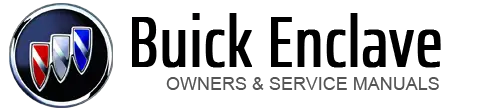Buick Enclave: Auxiliary Devices
The vehicle may have a 3.5mm (1/8 in) auxiliary input jack located on the lower right side of the faceplate and for vehicles with a USB port, it is located in the instrument panel storage area.
Using the 3.5mm (1/8 in) Auxiliary Input Jack
The auxiliary input jack is located on the lower right side of the faceplate.
This is not an audio output; do not plug a headphone set into the front auxiliary input jack. Connect an auxiliary input device such as an iPod, laptop computer, MP3 player, CD player, or cassette tape player to the auxiliary input jack for use as another source for audio listening.
Drivers are encouraged to set up any auxiliary device while the vehicle is in P (Park).
See Defensive Driving for more information on driver distraction.
To use an auxiliary input device, connect a 3.5mm (1/8 in) cable to the radio's front auxiliary input jack.
 (Power/Volume): Turn clockwise or
counterclockwise to increase or decrease the volume of the portable player. Additional
volume adjustments might have to be made from the portable device if the volume
is not loud or soft enough.
(Power/Volume): Turn clockwise or
counterclockwise to increase or decrease the volume of the portable player. Additional
volume adjustments might have to be made from the portable device if the volume
is not loud or soft enough.
BAND: Press to listen to the radio when a portable audio device is playing. The portable audio device continues playing, so you might want to stop it or turn it off.
CD/AUX (CD/Auxiliary): Press to select between CD, or Auxiliary.
► When a CD is in the player the CD icon and a message showing the disc and/or track number displays. ► If an auxiliary input device is not connected, “No Input Device Found” displays.
DVD/CD/AUX (Auxiliary): Press to select between DVD, CD, or Auxiliary.
► If an auxiliary input device is not connected, “No Aux Input Device” displays.► When a disc is in either slot, the DVD/CD text tab and a message showing the track or chapter number display. ► If an auxiliary input device is not connected, and a disc is in both the DVD slot and the CD slot, the DVD/CD/AUX button only cycles between the two sources and does not indicate “No Aux Input Device.” . If a front auxiliary input device is connected, the DVD/CD/AUX button cycles through all available options.
If a disc is inserted into the top DVD slot, the rear seat operator can turn on the video screen and use the remote control to only navigate the CD tracks through the remote control.
See Clock or “Audio/ Video (A/V) Jacks” under Rear Seat Entertainment (RSE) System for more information.
Using the USB Port
For vehicles with a USB port, the connector is located in the instrument panel storage area.
See Instrument Panel Storage for more information.
Radios with a USB port can control a USB storage device or an iPod using the radio buttons and knobs.
See MP3 (Radio with CD/USB) or MP3 (Radio with CD/ DVD) for information about how to connect and control a USB storage device or an iPod.
USB Supported Devices
► USB Flash Drives► Portable USB Hard Drives
► Fifth generation or later iPod
► iPod nano
► iPod touch
► iPod classic
Not all iPods and USB drives are compatible with the USB port.
Make sure the iPod has the latest firmware from Apple® for proper operation. iPod firmware can be updated using the latest iTunes® application. See www.apple.com/ itunes.
For help identifying your iPod, go to www.apple.com/support.