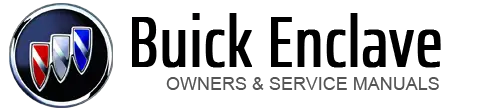Buick Enclave: Bluetooth
For vehicles equipped with Bluetooth capability, the system can interact with many cell phones, allowing:
► Placement and receipt of calls in a hands-free mode. ► Sharing of the cell phone’s address book or contact list with the vehicle.
To minimize driver distraction, before driving, and with the vehicle parked:
► Become familiar with the features of the cell phone.Organize the phone book and contact lists clearly and delete duplicate or rarely used entries.
If possible, program speed dial or other shortcuts.
► Review the controls and operation of the infotainment system. ► Pair cell phone(s) to the vehicle.The system may not work with all cell phones. See “Pairing” in this section for more information.
► If the cell phone has voice dialing capability, learn to use that feature to access the address book or contact list.See “Voice Pass-Thru” in this section for more information.
► See “Storing and Deleting Phone Numbers” in this section for more information.
 WARNING
WARNING
When using a cell phone, it can be distracting to look too long or too often
at the screen of the phone or the infotainment (navigation) system. Taking your
eyes off the road too long or too often could cause a crash resulting in injury
or death.
Focus your attention on driving.
► Bluetooth system can use a Bluetooth-capable cell phone with a Hands-Free Profile to make and receive phone calls. The system can be used while the key is in the ON/RUN or ACC/ACCESSORY position. The range of the Bluetooth system can be up to 9.1 m (30 ft).Not all phones support all functions, and not all phones work with the in-vehicle Bluetooth system.
See www.gm.com/bluetooth for more information on compatible phones.
Voice Recognition
The Bluetooth system uses voice recognition to interpret voice commands to dial phone numbers and name tags.
For additional information, say “Help” while you are in a voice recognition menu.
Noise: Keep interior noise levels to a minimum. The system may not recognize voice commands if there is too much background noise.
When to Speak: A short tone sounds after the system responds indicating when it is waiting for a voice command. Wait until the tone and then speak.
How to Speak: Speak clearly in a calm and natural voice.
Audio System
When using the in-vehicle Bluetooth system, sound comes through the vehicle's front audio system speakers and overrides the audio system. Use the audio system volume knob, during a call, to change the volume level.
The adjusted volume level remains in memory for later calls. To prevent missed calls, a minimum volume level is used if the volume is turned down too low.
Bluetooth Controls
Use the buttons located on the steering wheel to operate the in-vehicle Bluetooth system.
See Steering Wheel Controls for more information.
 (Push To Talk): Press to answer
incoming calls, confirm system information, and start speech recognition.
(Push To Talk): Press to answer
incoming calls, confirm system information, and start speech recognition.
 (Phone On Hook): Press to end a
call, reject a call, or cancel an operation.
(Phone On Hook): Press to end a
call, reject a call, or cancel an operation.
Pairing
► Bluetooth enabled cell phone must be paired to the Bluetooth system and then connected to the vehicle before it can be used.See the cell phone manufacturer's user guide for Bluetooth functions before pairing the cell phone. If a Bluetooth phone is not connected, calls will be made using OnStar Hands-Free Calling, if equipped.
See OnStar Overview for more information.
Pairing Information
► A Bluetooth phone with MP3 capability cannot be paired to the vehicle as a phone and an MP3 player at the same time. ► Up to five cell phones can be paired to the Bluetooth system. ► The pairing process is disabled when the vehicle is moving. ► Pairing only needs to be completed once, unless the pairing information on the cell phone changes or the cell phone is deleted from the system. ► Only one paired cell phone can be connected to the Bluetooth system at a time.► If multiple paired cell phones are within range of the system, the system connects to the first available paired cell phone in the order that they were first paired to the system. To connect to a different paired phone, see “Connecting to a Different Phone” later in this section.
Pairing a Phone
1. Press and hold  for two
seconds.
for two
seconds.
2. Say “Bluetooth.” This command can be skipped.
3. Say “Pair.” The system responds with instructions and a four-digit Personal Identification
Number (PIN). The PIN is used in Step 5.
4. Start the pairing process on the cell phone that you want to pair.
For help with this process, see the cell phone manufacturer's user guide.
5. Locate the device named “Your Vehicle” in the list on the cell phone. Follow the instructions on the cell phone to enter the PIN that was provided in Step 3. After the PIN is successfully entered, the system prompts you to provide a name for the paired cell phone. This name will be used to indicate which phones are paired and connected to the vehicle. The system responds with “<phone name> has been successfully paired” after the pairing process is complete.
6. Repeat Steps 1 through 5 to pair additional phones.
Listing All Paired and Connected Phones
The system can list all cell phones paired to it. If a paired cell phone is also connected to the vehicle, the system responds with “is connected” after that phone name.
1. Press and hold  for two seconds.
for two seconds.
2. Say “Bluetooth.”
3. Say “List.”
Deleting a Paired Phone
If the phone name you want to delete is unknown, see “Listing All Paired and
Connected Phones.” 1. Press and hold  for two seconds.
for two seconds.
2. Say “Bluetooth.”
3. Say “Delete.” The system asks which phone to delete.
4. Say the name of the phone you want to delete.
Connecting to a Different Phone
To connect to a different cell phone, the Bluetooth system looks for the next available cell phone in the order in which all the available cell phones were paired. Depending on which cell phone you want to connect to, you may have to use this command several times.
1. Press and hold  for two seconds.
for two seconds.
2. Say “Bluetooth.” 3. Say “Change phone.” . If another cell phone is found, the
response will be “<Phone name> is now connected.” . If another cell phone is not
found, the original phone remains connected.
Storing and Deleting Phone Numbers
The system can store up to 30 phone numbers as name tags in the Hands-Free Directory that is shared between the Bluetooth and OnStar systems, if equipped.
The following commands are used to delete and store phone numbers.
Store: This command will store a phone number, or a group of numbers as a name tag.
Digit Store: This command allows a phone number to be stored as a name tag by entering the digits one at a time.
Delete: This command is used to delete individual name tags.
Delete All Name Tags: This command deletes all stored name tags in the Hands-Free Calling Directory and the OnStar Turn-by-Turn Destinations Directory, if equipped.
Using the “Store” Command
1. Press and hold  for two seconds.
for two seconds.
2. Say “Store.” 3. Say the phone number or group of numbers you want to store all
at once with no pauses, then follow the directions given by the system to save a
name tag for this number.
Using the “Digit Store” Command
If an unwanted number is recognized by the system, say “Clear” at any time to clear the last number.
To hear all of the numbers recognized by the system, say “Verify” at any time.
1. Press and hold  for two seconds.
for two seconds.
2. Say “Digit Store.”
3. Say each digit, one at a time, that you want to store. After each digit is entered, the system repeats back the digit it heard followed by a tone. After the last digit has been entered, say “Store,” and then follow the directions given by the system to save a name tag for this number.
Using the “Delete” Command
1. Press and hold  for two seconds.
for two seconds.
2. Say “Delete.”
3. Say the name tag you want to delete.
Using the “Delete All Name Tags” Command
This command deletes all stored name tags in the Hands-Free Calling Directory and the OnStar Turn-by-Turn Destinations Directory, if equipped.
To delete all name tags:
1. Press and hold  for two seconds.
for two seconds.
2. Say “Delete all name tags.”
Listing Stored Numbers
The list command will list all stored numbers and name tags.
Using the “List” Command
1. Press and hold  for two seconds.
for two seconds.
2. Say “Directory.”
3. Say “Hands-Free Calling.”
4. Say “List.”
Making a Call
Calls can be made using the following commands.
Dial or Call: The dial or call command can be used interchangeably to dial a phone number or a stored name tag.
Digit Dial: This command allows a phone number to be dialed by entering the digits one at a time.
Re-dial: This command is used to dial the last number used on the cell phone.
Using the “Dial” or “Call” Command
1. Press and hold  for two seconds.
for two seconds.
2. Say “Dial” or “Call.” 3. Say the entire number without pausing, or say the name
tag.
Once connected, the person called will be heard through the audio speakers.
Using the “Digit Dial” Command
The digit dial command allows a phone number to be dialed by entering the digits one at a time.
After each digit is entered, the system repeats back the digit it heard followed by a tone.
If an unwanted number is recognized by the system, say “Clear” at any time to clear the last number.
To hear all of the numbers recognized by the system, say “Verify” at any time.
1. Press and hold  for two seconds.
for two seconds.
2. Say “Digit Dial.” 3. Say each digit, one at a time, that you want to dial. After
each digit is entered, the system repeats back the digit it heard followed by a
tone. After the last digit has been entered, say “Dial.” Once connected, the person
called will be heard through the audio speakers.
Using the “Re-dial” Command
1. Press and hold  for two seconds.
for two seconds.
2. After the tone, say “Re-dial.” Once connected, the person called will be heard through the audio speakers.
Receiving a Call
When an incoming call is received, the audio system mutes and a ring tone is heard in the vehicle.
► Press to answer the call.
to answer the call.► Press
 to ignore a call.
to ignore a call.
Call Waiting
Call waiting must be supported on the cell phone and enabled by the wireless service carrier.
► Press to answer an incoming call
when another call is active. The original call is placed on hold.
► Press
to answer an incoming call
when another call is active. The original call is placed on hold.
► Press  again to return to the original
call.
► To ignore the incoming call, no action is required.
► Press
again to return to the original
call.
► To ignore the incoming call, no action is required.
► Press  to disconnect the current call
and switch to the call on hold.
to disconnect the current call
and switch to the call on hold.
Three-Way Calling
Three-way calling must be supported on the cell phone and enabled by the wireless service carrier.
1. While on a call, press  .
.
2. Say “Three-way call.” 3. Use the dial or call command to dial the number of the
third party to be called.
4. Once the call is connected, press  to link all callers together.
to link all callers together.
Ending a Call
Press  to end a call.
to end a call.
Muting a Call
During a call, all sounds from inside the vehicle can be muted so that the person on the other end of the call cannot hear them.
► To mute a call, press , and then say
“Mute call.” . To cancel mute, press
, and then say
“Mute call.” . To cancel mute, press  ,
and then say “Un-mute call.”
,
and then say “Un-mute call.”
Transferring a Call
Audio can be transferred between the Bluetooth system and the cell phone.
The cell phone must be paired and connected with the Bluetooth system before a call can be transferred. The connection process can take up to two minutes after the ignition is turned to ON/RUN.
Transferring Audio from the Bluetooth System to a Cell Phone
During a call with the audio in the vehicle:
1. Press  .
.
2. Say “Transfer Call.”
Transferring Audio to the Bluetooth System from a Cell Phone
During a call with the audio on the cell phone, press
 . The audio transfers to the vehicle.
If the audio does not transfer to the vehicle, use the audio transfer feature on
the cell phone. See your cell phone manufacturer's user guide for more information.
. The audio transfers to the vehicle.
If the audio does not transfer to the vehicle, use the audio transfer feature on
the cell phone. See your cell phone manufacturer's user guide for more information.
Voice Pass-Thru
Voice pass-thru allows access to the voice recognition commands on the cell phone. See your cell phone manufacturer's user guide to see if the cell phone supports this feature.
To access contacts stored in the cell phone:
1. Press and hold  for two seconds.
for two seconds.
2. Say “Bluetooth.” This command can be skipped.
3. Say “Voice.” The system responds “OK, accessing <phone name>.”
The cell phone's normal prompt messages will go through their cycle according to the phone's operating instructions.
Dual Tone Multi-Frequency (DTMF) Tones
The Bluetooth system can send numbers and the numbers stored as name tags during a call.
You can use this feature when calling a menu-driven phone system. Account numbers can also be stored for use.
Sending a Number or Name Tag During a Call
1. Press  . The system responds “Ready,”
followed by a tone.
. The system responds “Ready,”
followed by a tone.
2. Say “Dial.” 3. Say the number or name tag to send.
Clearing the System
Unless information is deleted out of the in-vehicle Bluetooth system, it will be retained indefinitely.
This includes all saved name tags in the phone book and phone pairing information. For information on how to delete this information, see the previous section “Deleting a Paired Phone” and the previous sections on deleting name tags.
Other Information
The Bluetooth® word mark and logos are owned by the Bluetooth® SIG, Inc. and any use of such marks by General Motors is under license.
Other trademarks and trade names are those of their respective owners.
See Radio Frequency Statement for information regarding Part 15 of the Federal Communications Commission (FCC) rules and Industry Canada Standards RSS-GEN/210/220/310.