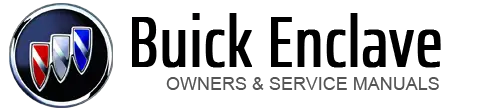Buick Enclave: Emergency. Security. Navigation
With Automatic Crash Response, the built-in system can automatically connect
to help in a crash even if you cannot ask for it. Push OnStar provides services like Stolen Vehicle Assistance, Remote Ignition Block,
and Roadside Assistance, if the vehicle is equipped with these services. OnStar
can unlock the vehicle doors remotely, if it is equipped with automatic door locks,
and can help police locate the vehicle if it is stolen. OnStar navigation requires the Directions and Connections service plan. Push Turn-by-Turn Navigation 1. Push Using Voice Commands During a Planned Route Cancel Route 1. Push “OnStar ready,” then a tone. Say “Cancel route.” System responds: “Would you like to cancel route directions
to your destination?” “OK, route canceled.” Route Preview 1. Push “OnStar ready,” then a tone. Repeat 1. Push “OnStar ready,” then a tone. Get My Destination 1. Push “OnStar ready,” then a tone. Other Navigation Services Available from OnStar OnStar eNav: Allows subscribers to send destinations from Google Maps™ and MapQuest.com
to their Turn-by-Turn Navigation or screen-based navigation system. When ready, the directions will be downloaded to the vehicle. Destination Download: Push After the call ends, push the “Go” button on the navigation screen to begin driving
directions. Destinations can also be downloaded on the go. For information about eNav, Destination Download, and coverage maps visit www.onstar.com.Emergency
 to connect to an Emergency
Advisor. GPS technology is used to identify the vehicle location and can provide
critical information to emergency personnel. The Advisor is also trained to offer
critical assistance in emergency situations.
to connect to an Emergency
Advisor. GPS technology is used to identify the vehicle location and can provide
critical information to emergency personnel. The Advisor is also trained to offer
critical assistance in emergency situations.Security
Navigation
 to receive directions or have
them sent to the vehicle navigation screen. Destinations can also be forwarded to
the vehicle from Google Maps™ or MapQuest.com. The OnStar mapping database is continuously
updated. Visit www.onstar.com for coverage maps.
to receive directions or have
them sent to the vehicle navigation screen. Destinations can also be forwarded to
the vehicle from Google Maps™ or MapQuest.com. The OnStar mapping database is continuously
updated. Visit www.onstar.com for coverage maps. to connect to a live Advisor.
to connect to a live Advisor.
2. Request directions.
3. Directions are downloaded to the vehicle.
4. Follow the voice-guided commands. . System responds:
. System responds:
2. Say “Yes.” System responds:
3. Say “Goodbye.” Exits voice commands. . System responds:
. System responds:
2. Say “Route Preview.” System responds with the next three maneuvers.
3. Say “Goodbye.” Exits voice commands. . System responds:
. System responds:
2. Say “Repeat.” System responds with the last direction given, then responds with
“OnStar ready,” then a tone.
3. Say “Goodbye.” Exits voice commands. . System responds:
. System responds:
2. Say “Get my destination.” System responds with miles to the destination, then
responds with “OnStar ready,” then a tone.
3. Say “Goodbye.” Exits voice commands. , then request the Advisor to
download directions to the navigation system in the vehicle.
, then request the Advisor to
download directions to the navigation system in the vehicle.