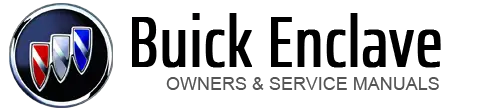Buick Enclave: Auxiliary Devices
The vehicle may have a 3.5mm (1/8 in) auxiliary input jack located on the lower
right side of the faceplate and for vehicles with a USB port, it is located in the
instrument panel storage area.
READ NEXT:
The auxiliary input jack is located on the lower right side of the faceplate.
This is not an audio output; do not plug a headphone set into the front auxiliary
input jack. Connect an auxiliary inpu
For vehicles with a USB port, the connector is located in the instrument panel
storage area.
See Instrument Panel Storage for more information.
Radios with a USB port can control a USB stora
SEE MORE:
WARNING
It can be dangerous to get out of the vehicle if the shift lever is not fully in P (Park) with the parking brake firmly set. The vehicle can roll. If you have left the engine running, the vehicle can move suddenly. You or others could be injured. To be sure the vehicle will not move, eve
Use the key to turn the ignition switch to four
different positions.
A (LOCK): This position locks the ignition and
transmission. It is a theft-deterrent feature. You will
only be able to remove the key when the ignition
is turned to LOCK.
Notice: If your key seems stuck in LOCK and
you c