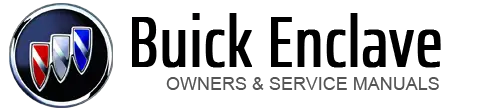Buick Enclave: MP3 (Radio with CD/USB)
Buick Enclave / Buick Enclave Owners Manual / Infotainment System / Audio Players / MP3 (Radio with CD/USB)
- Format
- Compressed Audio or Mixed Mode Discs
- CD-R or CD-RW Supported File and Folder Structure
- USB Supported File and Folder Structure
- Root Directory
- Empty Folder
- Order of Play
- File System and Naming
- Preprogrammed Playlists
- Playing a CD-R or CD-RW MP3
- Connecting a USB Storage Device or iPod®
- Using the Radio to Control a USB Storage Device or iPod
- Using Softkeys to Control a USB Storage Device or iPod
- Repeat Functionality
- Shuffle Functionality