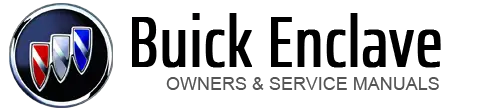Buick Enclave: Rear Seat Entertainment (RSE) System
Buick Enclave / Buick Enclave Owners Manual / Infotainment System / Rear Seat Infotainment / Rear Seat Entertainment (RSE) System
The vehicle may have a DVD Rear Seat Entertainment (RSE) system.
The RSE system works with the vehicle's audio system. The DVD player is part of the front radio.
The RSE system includes a radio with a DVD player, a video display screen, audio/video jacks, two wireless headphones, and a remote control. See Operation for more information on the vehicle's infotainment system.
- Before Driving
- Parental Control
- Headphones
- Battery Replacement
- Audio/Video (A/V) Jacks
- How to Change the RSE Video Screen Settings
- Audio Output
- Video Screen
- Remote Control
- Remote Control Buttons